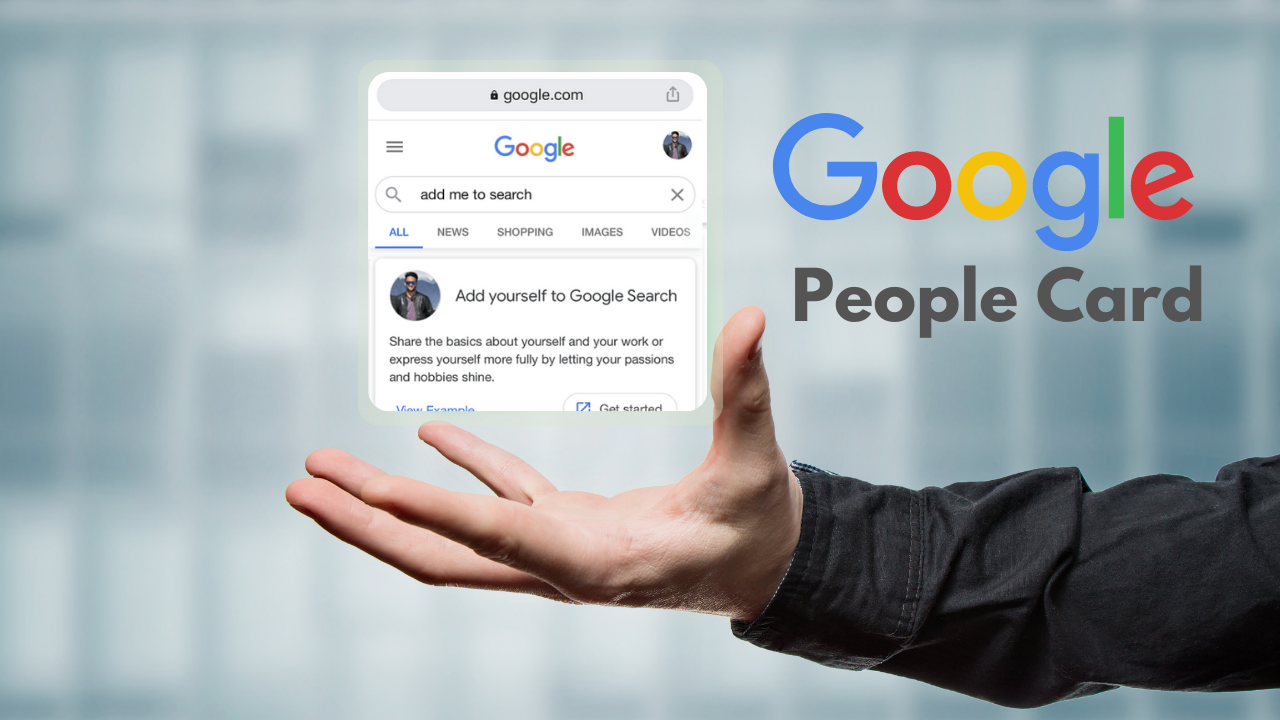How to Edit Your People Card on Google: A Step-by-Step Guide
In today’s digital age, having an online presence is crucial, and Google makes it easier than ever with its “People Cards” feature. For individuals looking to control how they appear in search results, this tool can be a game-changer. However, many people wonder: how do I edit my People Card on Google? In this guide, we’ll walk you through the process step-by-step, making sure you can manage your online identity with ease.
What Is a Google People Card?
Before we jump into the editing process, let’s quickly go over what a Google People Card is. Simply put, a People Card is Google’s digital business card. It allows users to create a profile that appears at the top of search results when someone searches for their name. This feature is especially useful for freelancers, business professionals, influencers, and entrepreneurs who want to boost their online visibility.
Meta Description: “Learn how to easily edit your Google People Card and manage your online presence with this simple step-by-step guide.”
Why Should You Edit Your People Card?
Your Google People Card is your digital introduction to the world. Whether you’re a professional or a public figure, the information on your card is likely the first thing someone sees when they search for you. Keeping it updated and accurate ensures that people get the right impression. Here are some key reasons to edit your People Card regularly:
- Stay Updated: Keep your contact information, job title, and social links current.
- Professionalism: A well-maintained card gives a professional look, enhancing credibility.
- Visibility: Ensuring your information is correct can help people find the right you, especially if you have a common name.
Now that you know the “why,” let’s move on to the “how.”
How to Edit My People Card on Google: Step-by-Step
Editing your Google People Card is a straightforward process. Follow these steps to make changes:
1. Sign in to Your Google Account
First, make sure you’re signed in to the Google account that you used to create your People Card. Your card is linked to your Google account, so this is an essential first step.
2. Search for Your Name on Google
Simply go to Google and search for your name (as it appears on your People Card). Your People Card should appear at the top of the search results.
If you’re having trouble finding it, you can add keywords like “People Card” or “Google profile” to narrow down the search.
3. Click on ‘Edit Your People Card’
Once your card appears, you’ll see an option labeled “Edit Your People Card” or a pencil icon next to your profile information. Click on it to begin editing.
4. Make Changes to Your Information
Now you’ll be taken to a form that lets you modify various sections of your People Card. Here’s a quick overview of what you can edit:
- Name and Bio: Update your name or write a fresh, engaging bio.
- Occupation/Job Title: Let the world know what you do. You can also list past jobs or experiences that highlight your skills.
- Location: If you’ve moved recently or operate in a different city, update this field.
- Website and Social Links: If you’ve changed your website or want to promote your social media profiles, be sure to add or modify those links here.
- Contact Information: If you want people to be able to reach out to you via email or phone, update this section with the correct details.
5. Review Your Changes
Before saving, review all the updates carefully. Make sure everything is spelled correctly and reflects the most current information.
6. Submit Your Edits
Once you’re satisfied, click the “Save” button. Your People Card will now be updated and reflect the changes you made. These changes should appear in search results within a few minutes.
Best Practices for Your Google People Card
Here are a few tips to ensure your People Card stands out and serves its purpose:
- Be Clear and Concise: Avoid lengthy descriptions and get to the point.
- Use Professional Language: While contractions and casual language can be engaging, keep the overall tone professional, especially in your bio.
- Keep It Updated: Regularly check your People Card to make sure it’s up to date, especially if you change jobs or locations.
How to Ensure Your People Card Gets Noticed
While editing your card is a crucial step, making sure it stands out in search results is equally important. Here are a few ways to improve your People Card’s visibility:
- Use Keywords: Just like any other search engine optimization (SEO) strategy, include relevant keywords in your bio and job title. If you’re a “Graphic Designer in New York,” make sure that phrase is somewhere on your card.
- Update Frequently: Google tends to prioritize fresh content. Make minor updates to your People Card every few months.
- Use High-Quality Images: If your card allows for a profile picture, ensure it’s a professional, high-resolution image that represents you or your business.
Conclusion
Editing your Google People Card is an essential task for managing your online identity and ensuring that people find accurate and up-to-date information about you. By following these simple steps, you can control what people see when they search for your name on Google.
Keep your People Card current, relevant, and professional, and you’ll make a lasting impression every time someone searches for you.
FAQs about Editing My People Card
1. How often should I update my People Card? You should update your People Card anytime there is a significant change in your personal or professional information, such as a new job or updated contact details.
2. Can anyone edit my People Card? No, only you, using the Google account associated with the card, can edit it.
3. How long does it take for changes to appear? Usually, your edits will show up in search results within a few minutes, but in some cases, it can take longer.
4. What if I can’t find my People Card? If you can’t locate your card through a Google search, make sure you’re signed into the right Google account, or try searching with additional keywords.
5. Can I delete my People Card? Yes, you can delete your People Card at any time by visiting the same section where you edit it and choosing the delete option.